Setting up OpenVPN Access on Windows
Download and install the latest OpenVPN:
https://openvpn.net/community-downloads/

Note: ensure that the correct one is downloaded for your version of windows
Open the OpenVPN client:
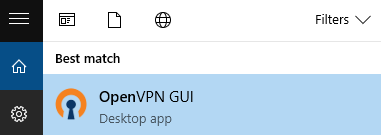
In the system tray, right click on the icon that says OpenVPN GUI and click import file:
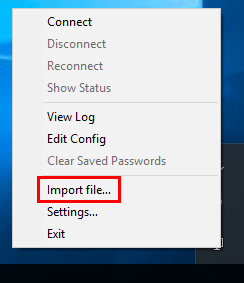
Navigate to the ovpn file provided (e.g. yourName.something.ovpn)
Select the file and click open:
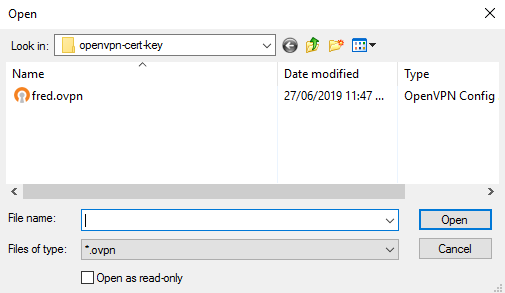
Right click on the icon that says OpenVPN GUI (like in step 3) but this time click Connect
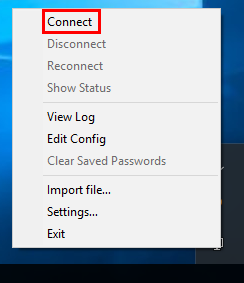
Now you should be able to connect to services on your local network as if you were directly connected.
